Configuring an External Keycloak¶
SEAL Systems products use Keycloak as standard identity provider. Keycloak contains various client configurations for PLOSSYS Output Engine and SEAL Operator.
If you prefer to use an external Keycloak, you have to configure your external Keycloak for working with SEAL Systems products.
Preparation¶
-
Install Keycloak.
-
Get a private key/certificate pair from your system administration.
Adding the SEAL Realm¶
-
In your Web browser, open the
Keycloak Administration Console. -
Log on with your user name and password.
-
Open the
Manage realmsmenu on the left.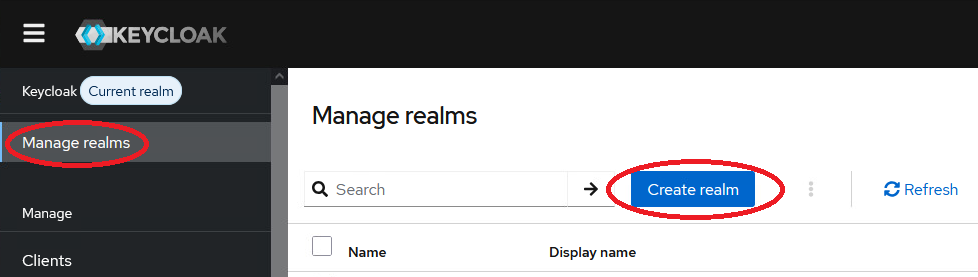
-
Open the
Create realmdialog. -
In the
Create realmdialog, enterSEALas realm name and confirm withCreate.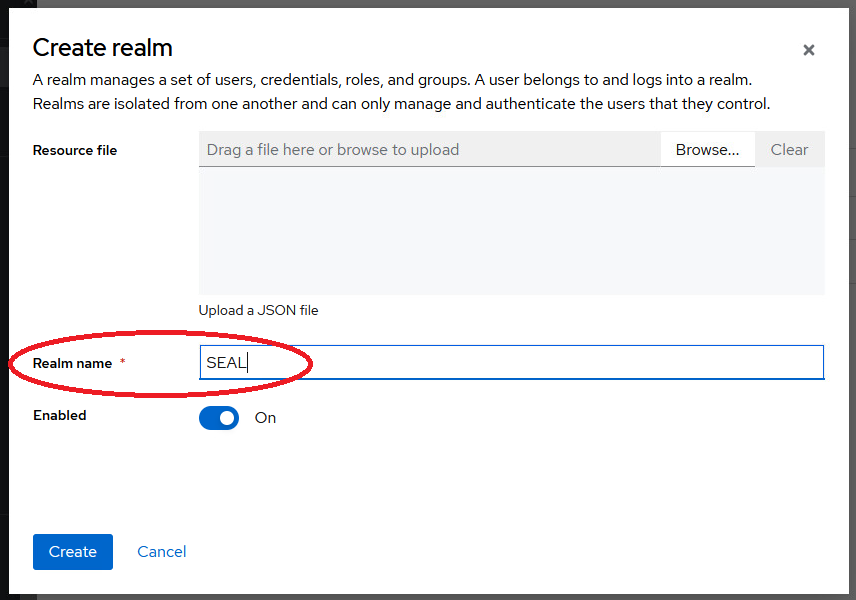
Adding a Key/Certificate Pair¶
-
In the list, select the
SEALrealm. -
In the
Realm settingsmenu on the left, select theKeystab and then theAdd providerstab.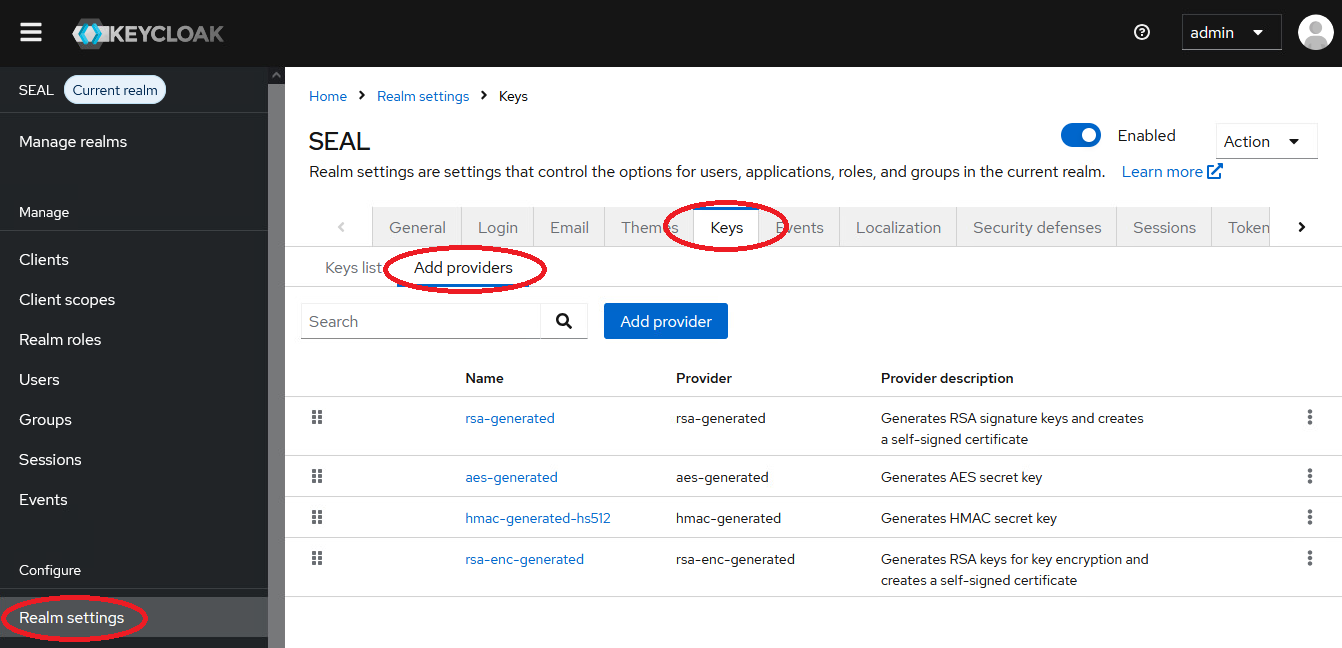
-
Open the
Add providerdialog and selectrsaas keystore type. -
In the new dialog, add the new key/certificate pair by entering the required data:
-
add the name of the provider
-
select a priority higher than 100
-
upload both, key and certificate file.
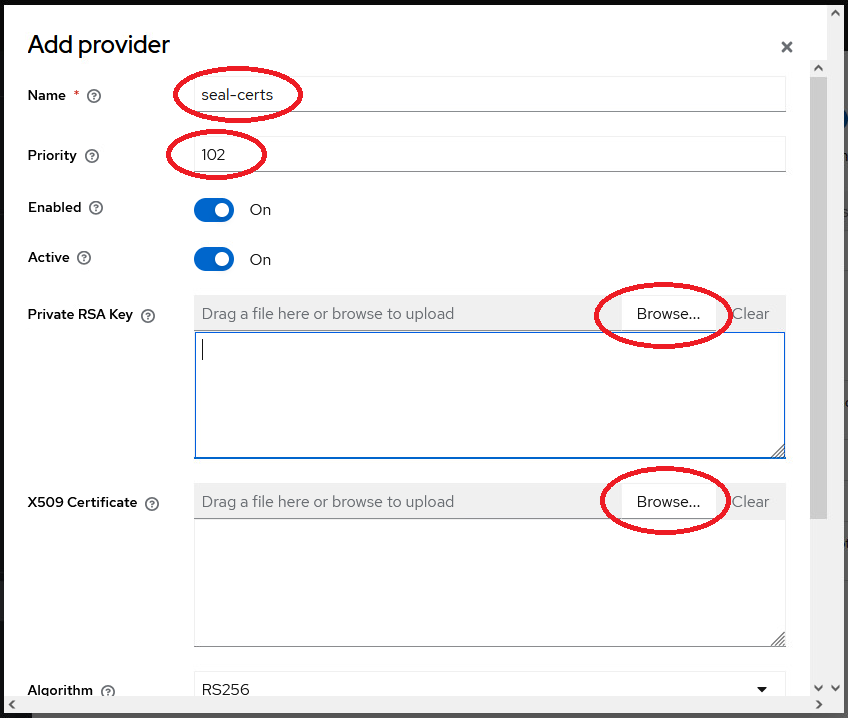
-
-
Save the settings.
Adding SEAL Clients¶
-
Select the
Clientsmenu item and configure the clients for the createdSEALrealm in the identity provider. Finally, it has to look like this: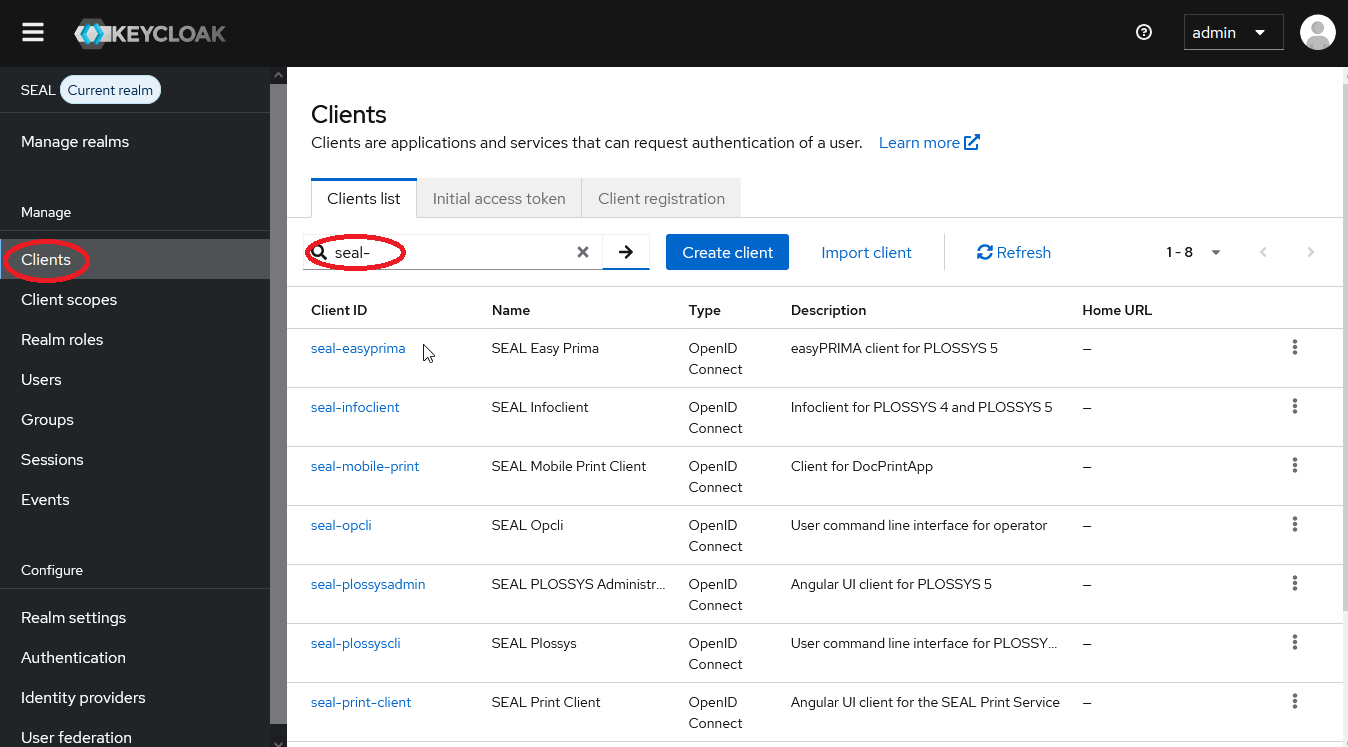
-
easyPRIMA:
-
Create an easyPRIMA client entry by clicking on
Createin the right upper corner of the client list and enterseal-easyprimaas client id. Confirm withSave. -
Enter the client configuration data as shown in the picture below:
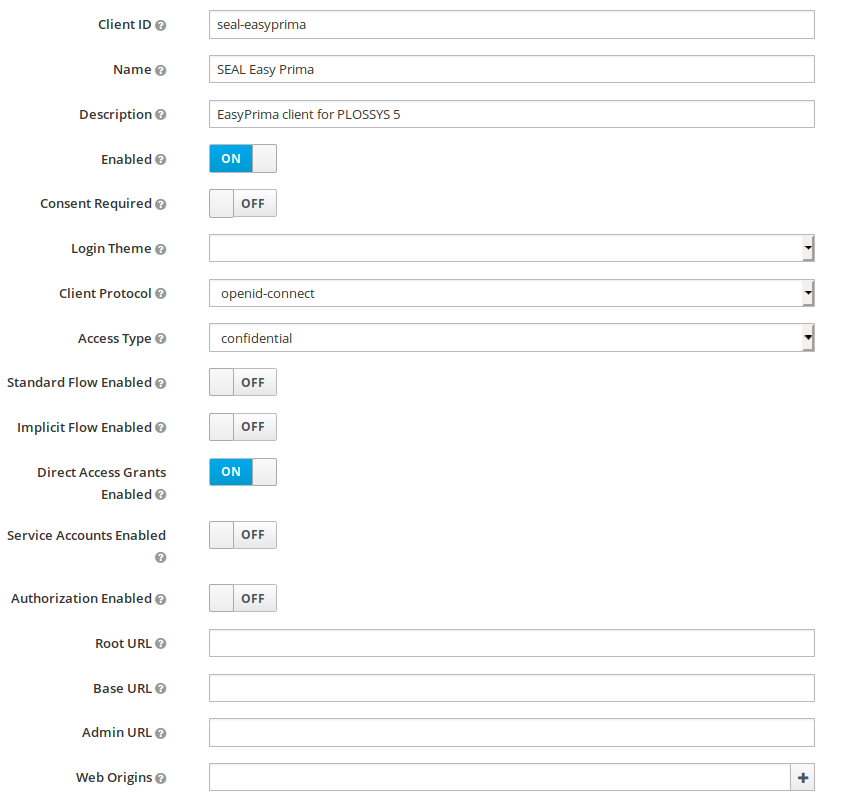
-
-
PLOSSYS Administrator:
-
Create a PLOSSYS Administrator client entry by clicking on
Createin the right upper corner of the client list and enterseal-plossysadminas client id. Confirm withSave. -
Enter the client configuration data as shown in the picture below, but replace
localhostby the real PLOSSYS Output Engine host name.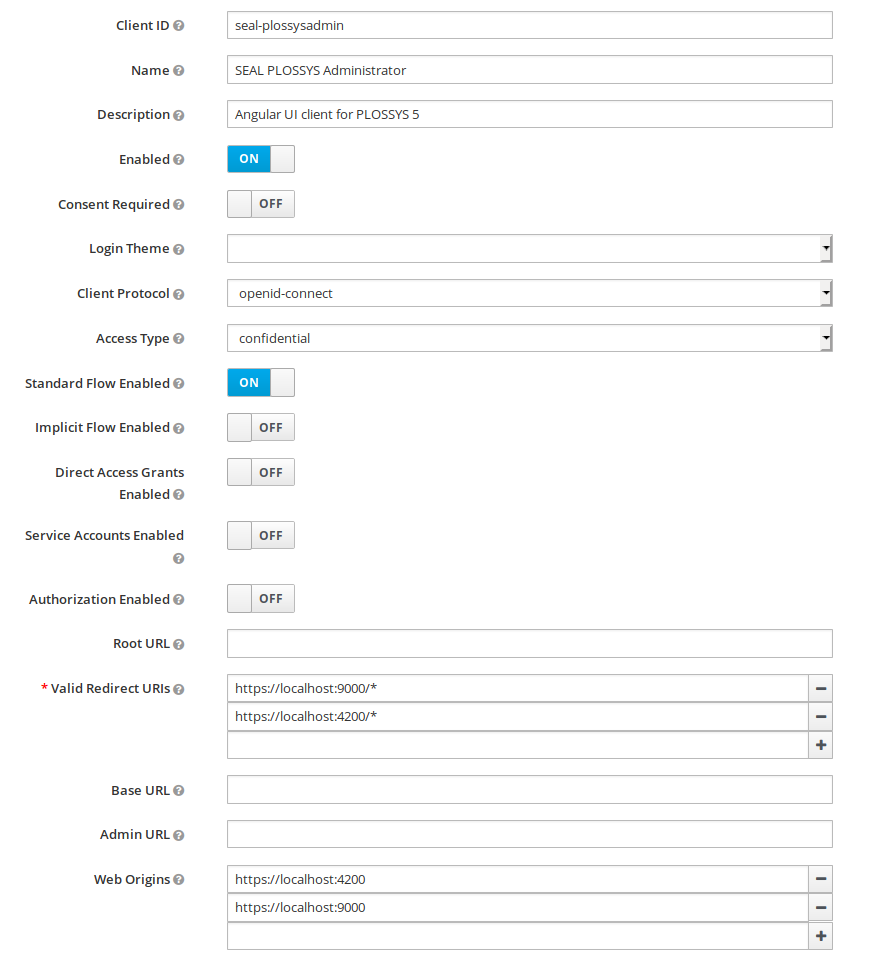
-
-
PLOSSYS CLI:
-
Create a PLOSSYS CLI entry by clicking on
Createin the right upper corner of the client list and enterseal-plossysclias client id. Confirm withSave. -
Enter the client configuration data as shown in the picture below:
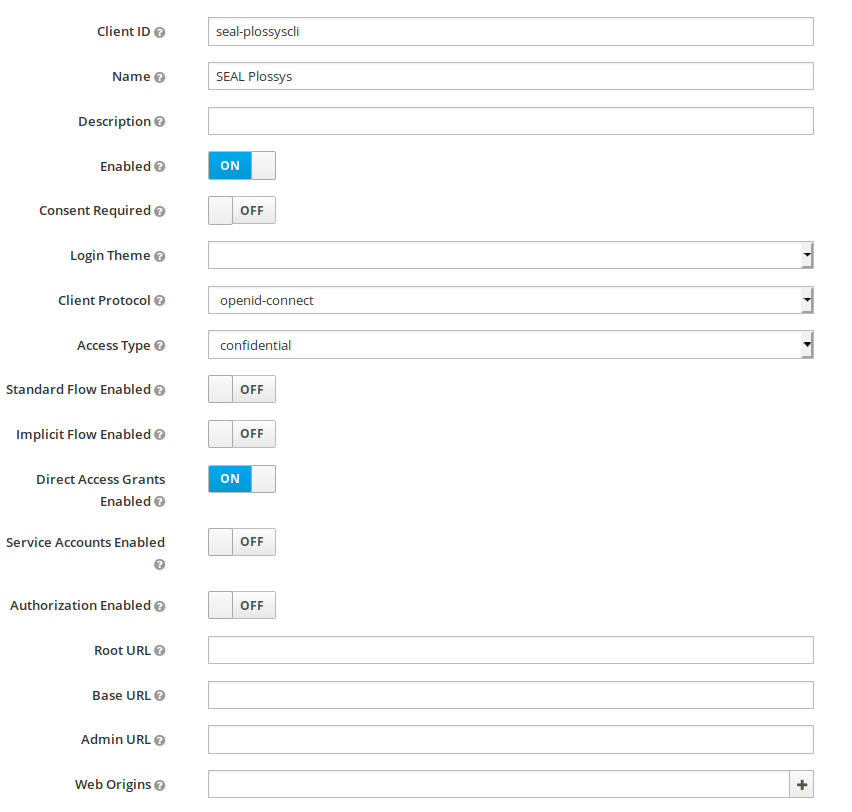
-
-
PLOSSYS DocPrint:
-
Create a PLOSSYS DocPrint client entry by clicking on
Createin the right upper corner of the client list and enterseal-mobile-printas client id. Confirm withSave. -
Enter the client configuration data as shown in the picture below:
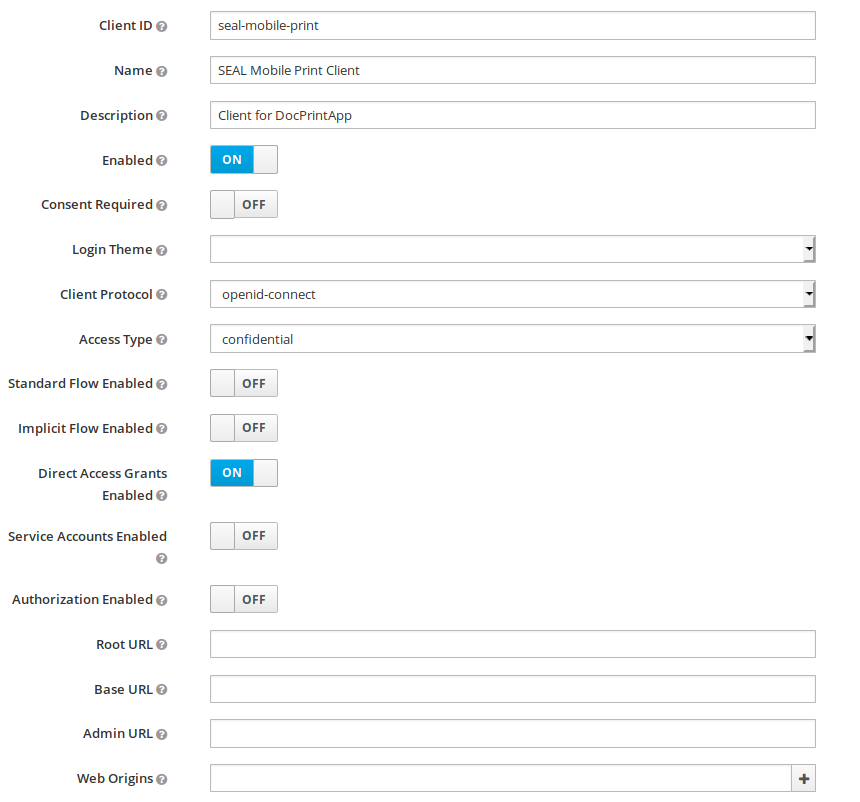
-
-
SEAL OP-CLI:
-
Create a SEAL OP-CLI client entry by clicking on
Createin the right upper corner of the client list and enterseal-opclias client id. Confirm withSave. -
Enter the client configuration data as shown in the picture below:
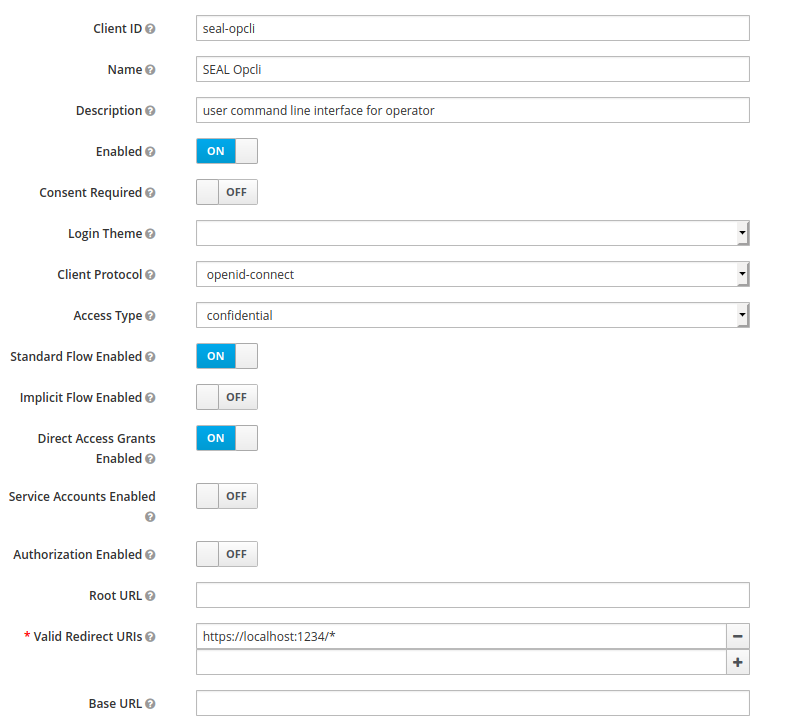
-
-
SEAL Operator:
-
Create an Operator client entry by clicking on
Createin the right upper corner of the client list and enteroperatoras client id. Confirm withSave. -
Enter the client configuration data as shown in the picture below:
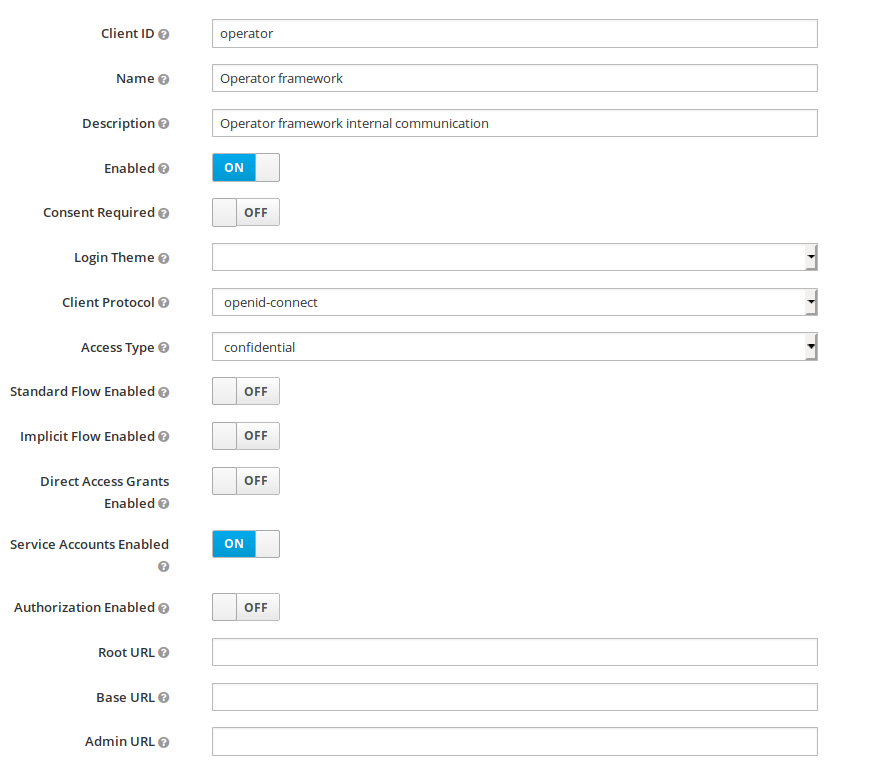
-
-
-
Provide the following data to set up SEAL Operator and PLOSSYS Output Engine clients:
-
issuer url
-
issuer name
-
all client id's
-
all client secrets
Usually you do this part of the configuration by environment variables on the client side. You will find an example in Configuring Other Identity Providers.
-